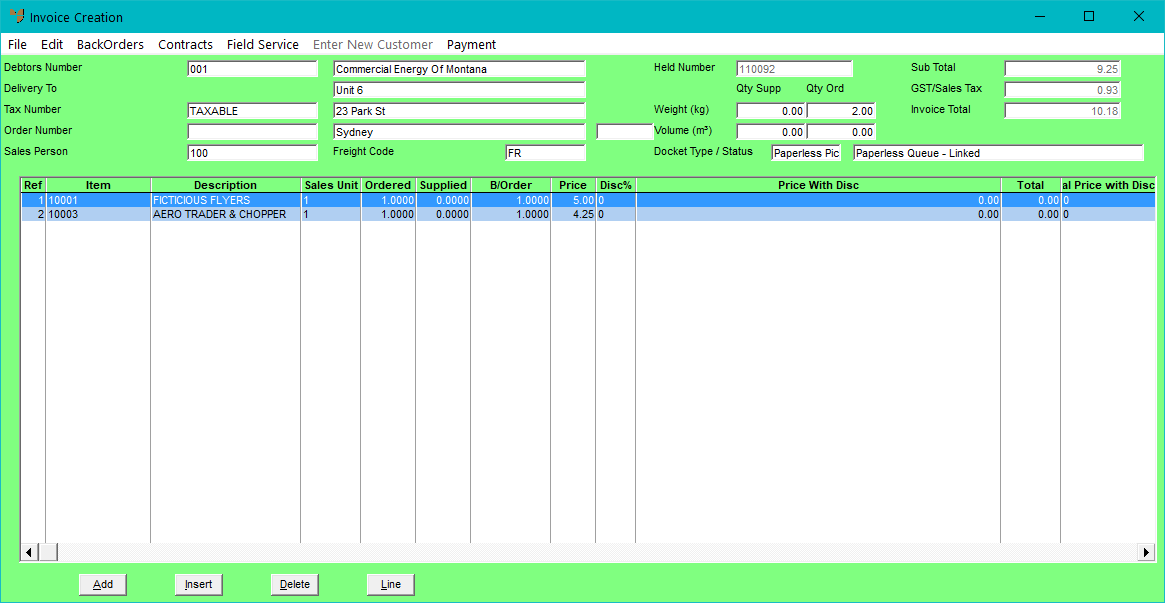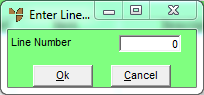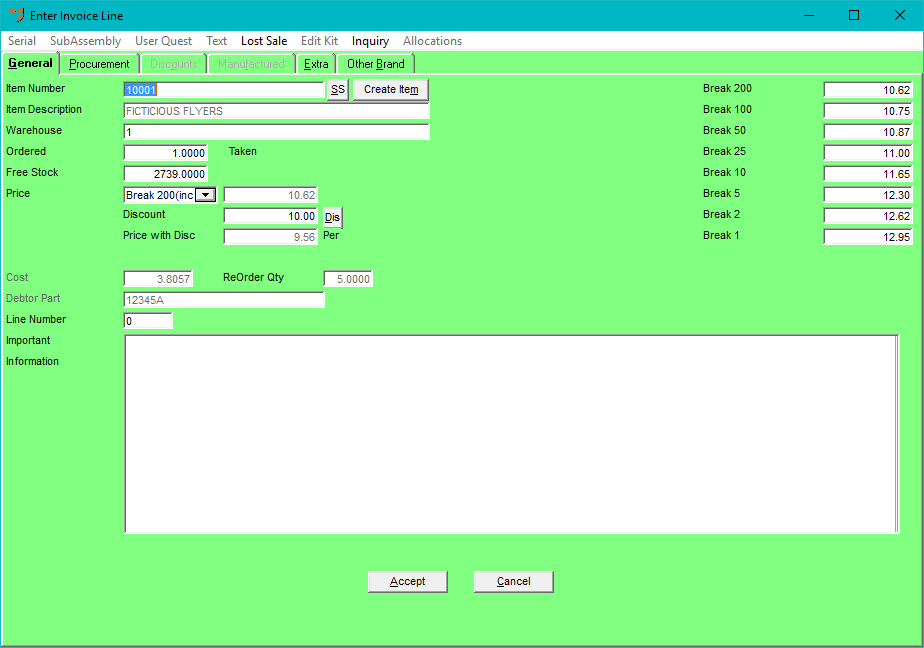Technical Tip
This procedure describes the Enter Invoice Line screen for companies using supply chain procurement. If your company does not use supply chain procurement, you will see the standard Enter Invoice Line screen. Refer to "Entering Invoice Lines - Standard" instead.
For more information about supply chain procurement, refer to "Edit - Program - Supply Chain Config (v2.8)".